For the longest time, I sought a sustainable workflow for managing my tasks. Despite experimenting with many different to-do list apps I often found myself over-engineering my workflows. After much reflection, I identified a simple setup that met my needs. In this post, I’ll share my current task management workflow using Things 3.
Contents
Why Things 3?
I opted to use Things 3 for these reasons:
- I previously purchased the app for all of my Apple devices.
- Things 3 does not require a monthly or annual subscription. Many of the other to-do list apps in the App Store require a subscription for all features.
- I enjoy the minimalist design that Things 3 offers. The app’s simplicity and ease of navigation suit my preferences perfectly.
My Setup
Areas
In my Things 3 setup, I’ve created five areas:
- 🌱 Personal Growth: Tasks and projects relevant to my personal growth such as books I’m reading and periodic projects for daily, weekly, and monthly reviews.
- 🎨 Creative Projects: This area encompasses my web development side projects, photo editing, and blog writing.
- 💵 Finances: I use this area for organizing my personal finance tasks.
- 🏠 Responsibilities & Errands: Here, I organize one-off errands and weekly chores.
- 🌎 Social & Experiences: This is for planning travel, fun experiences, and other social events.
It’s worth noting that I don’t use this setup for work-related tasks, hence the absence of professional areas.
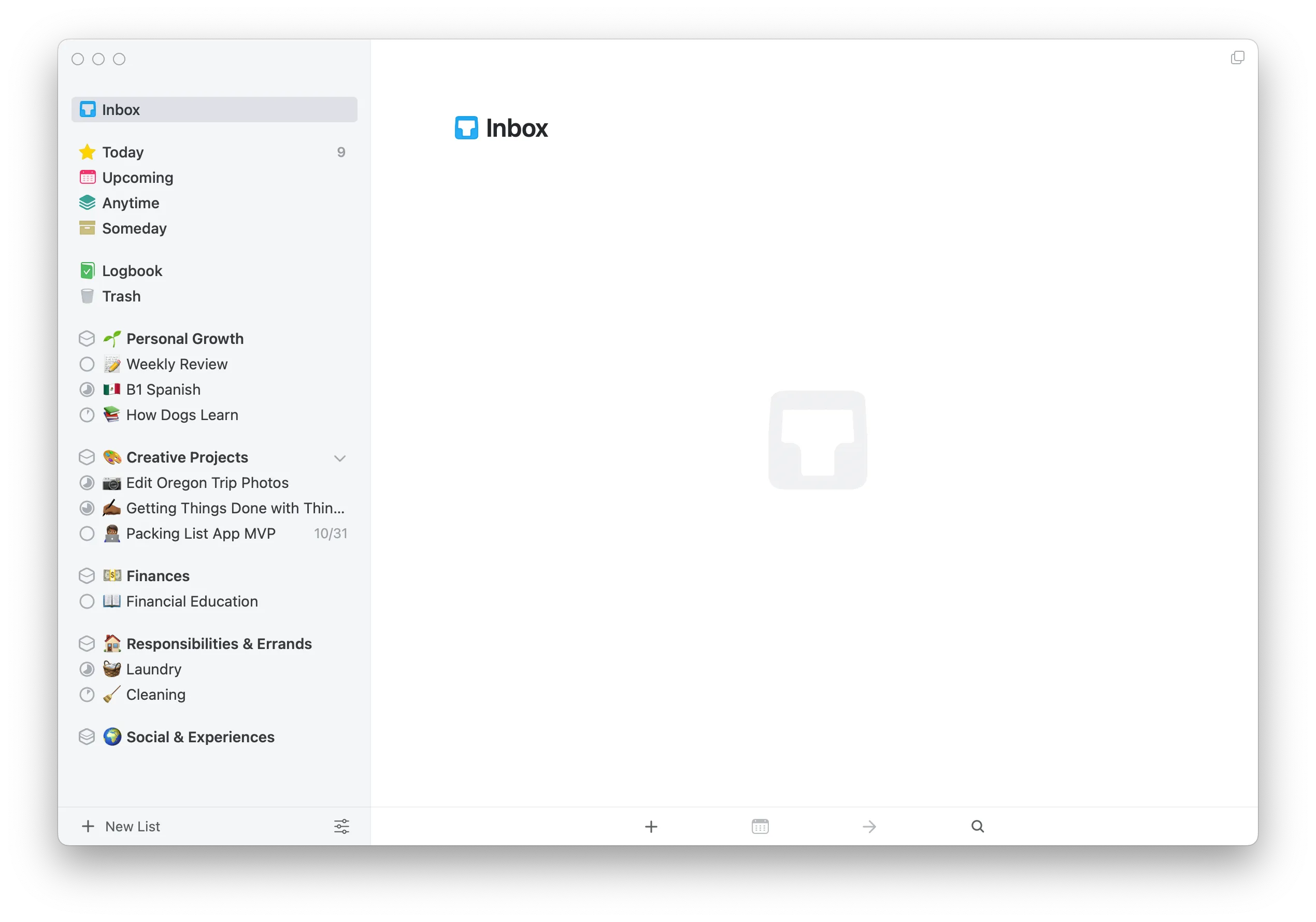
Tags
I don’t use tags very much. The only tag in my system is ⚡️Quick (inspired by this old blog post), which I use for tasks that I can complete in 5 minutes.
Due Dates
I only include due dates on tasks that have critical consequences if I don’t complete them by a certain date. This suits me because most of my tasks don’t meet this criteria.
Routines
Things 3 offers these different views of tasks:
- Inbox: Collection of potential tasks.
- Today: Tasks scheduled for today.
- Upcoming: Scheduled tasks for the current week.
- Anytime: Tasks and projects that can be completed anytime.
- Someday: Tasks and projects to consider working on in the future.
Below, I’ll explain how I use each of these views in my monthly, weekly, and daily planning.
Monthly Planning
At the start of each month, I review tasks in the Someday category and move them to Anytime if I expect I’ll be able to complete them by the end of that month. Tasks that no longer fit this criteria are moved into the Someday category.
I’ve found this strategy helpful because in the past I found myself overwhelmed with having a long list of tasks to complete in the Anytime view. Adding this constraint allows me to better prioritize my tasks.
To help with this, I also write a monthly review of the previous month to reflect on how things went in the previous month and identify opportunities for improvement. This helps me figure out what tasks or projects to prioritize for the upcoming month.
Weekly Planning
I do a weekly review every Sunday. Here, I review items in the Anytime category and schedule those on different days in the upcoming week. If I’m ever completely done with weekly items (which rarely happens!) I look at items in the Anytime category and work on those.
Much like my monthly planning process, I also write a weekly review of the previous week. I use the learnings from this review to guide how I plan for the upcoming week.
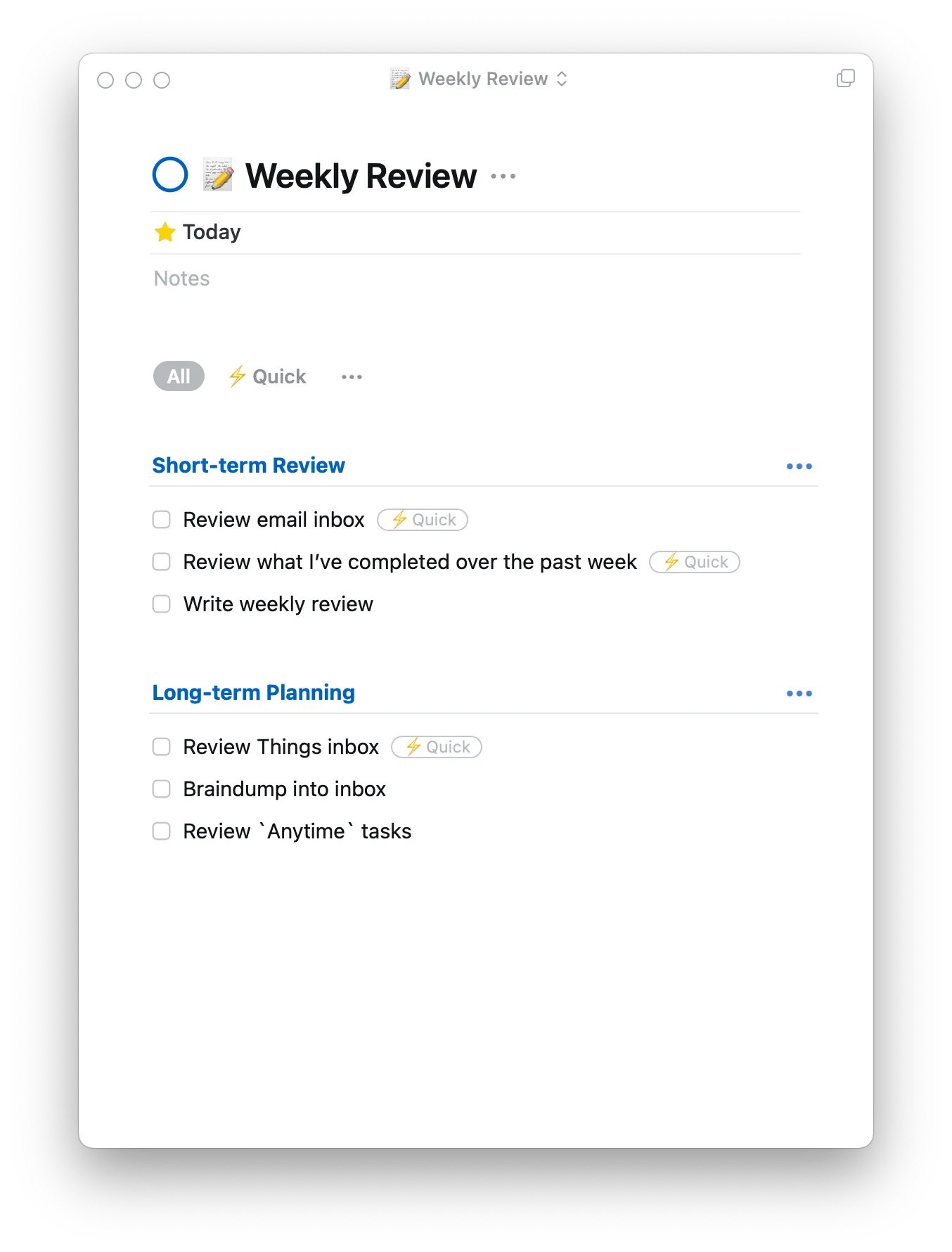
Processing the Inbox
During the week I capture ideas of prospective things I want to do in the inbox. I’ve found the integration with the Reminders app helpful for this as well.
At the end of each week I review these tasks and either schedule them, place them in the Anytime category, or move them to the Someday category if the task isn’t a priority for this month.
Daily Planning
Each morning, I review tasks in the Today category. If I’m not able to complete a task by the end of the day I either plan to complete it the next day or reschedule it.
Conclusion
In this blog post, I’ve gone over the details of my Things 3 setup and the routines I use to maintain it. Having used this setup for two months, I appreciate its simplicity and believe it will serve me sustainably long-term.
Comments
Back to top